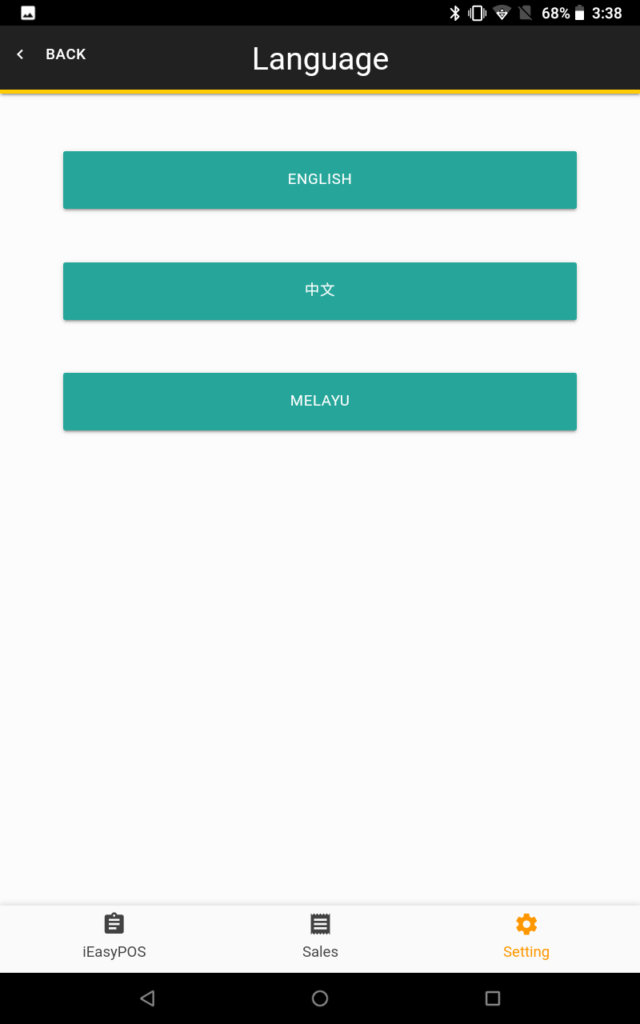Keys
The key is an essential component of our app’s access system. Its purpose is to control access and ensure that our app is used in a controlled and fair manner. User need to buy the key to be able to access the app. One key per day. This key serves as a daily passcode that allows you to log in and use the app. The key system is designed to reset every day, which means that your access will automatically refresh at the start of each day.
If you have any questions or encounter any issues related to your key or app access, please refer to our support section for assistance. We hope this system enhances your experience with our app and ensures a smooth and fair usage experience for all our users.
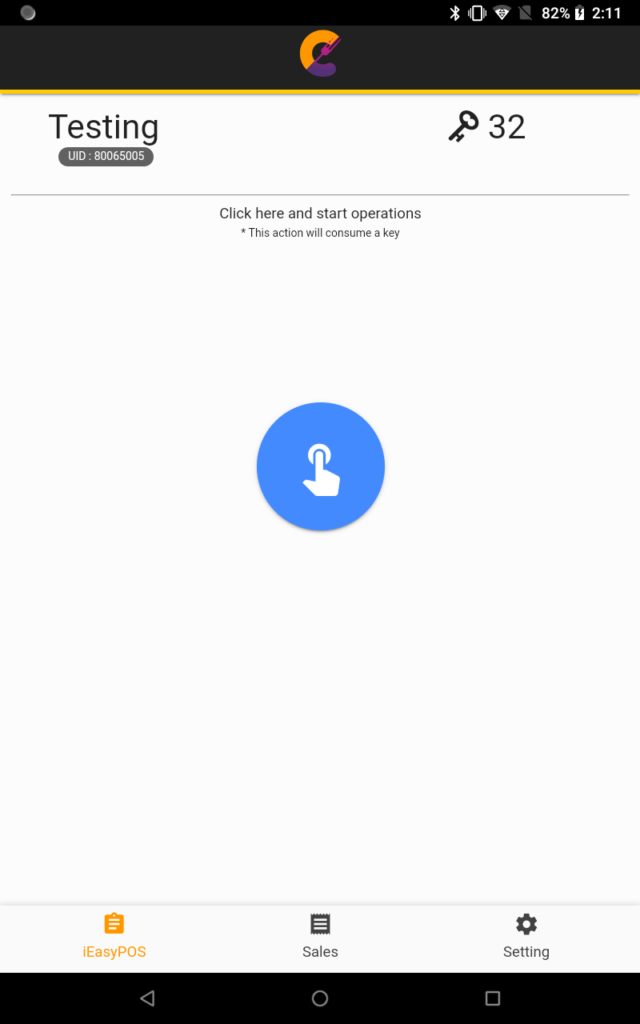
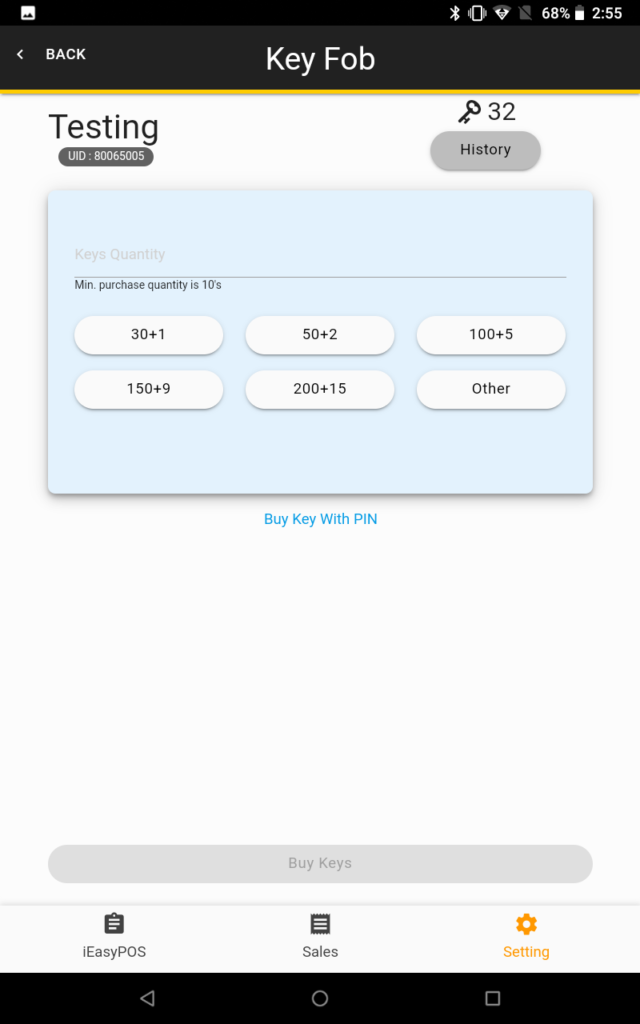
Profile
Use to Sync Data or link email.
i. Email
Connect multiple devices using the same email address, and easily switch profiles between these devices.
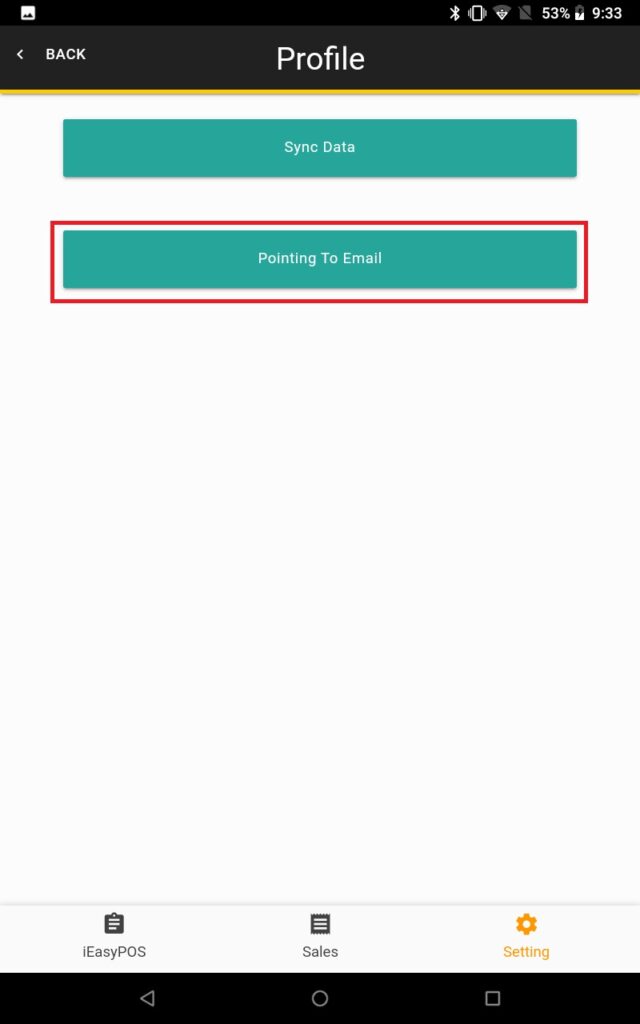
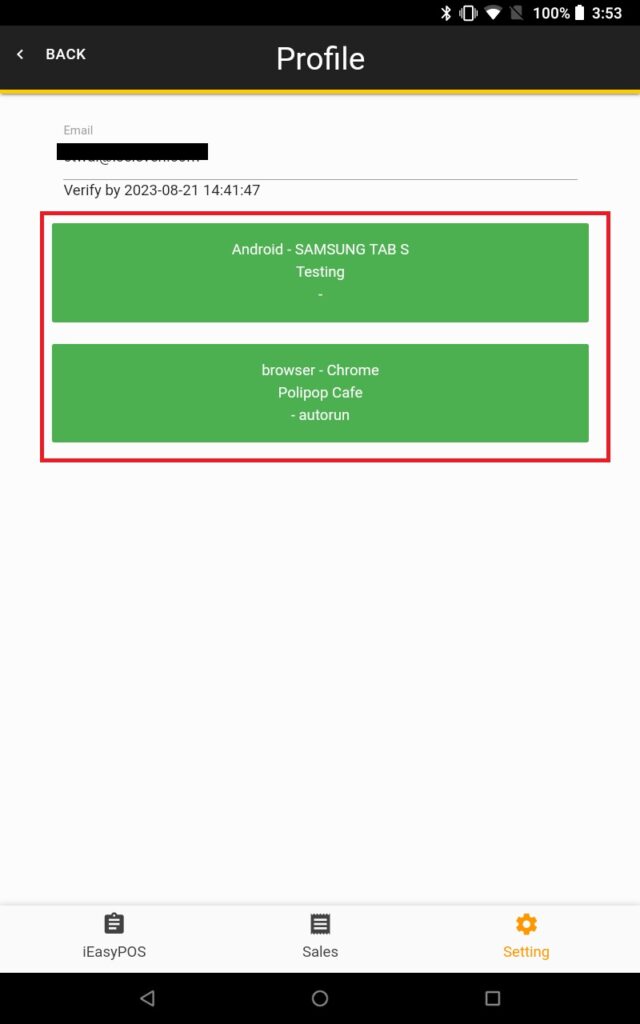
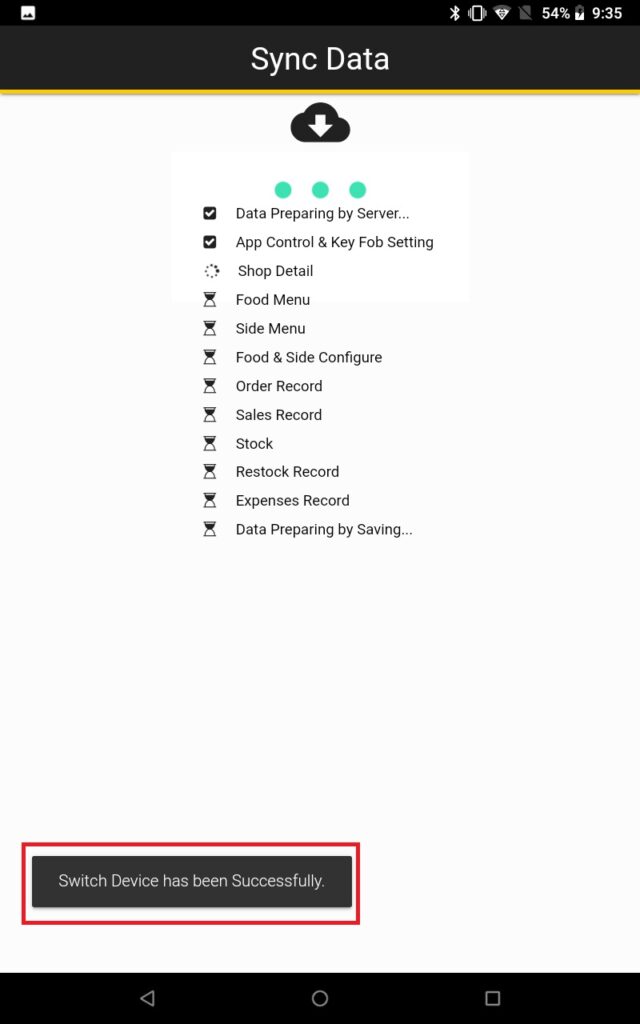
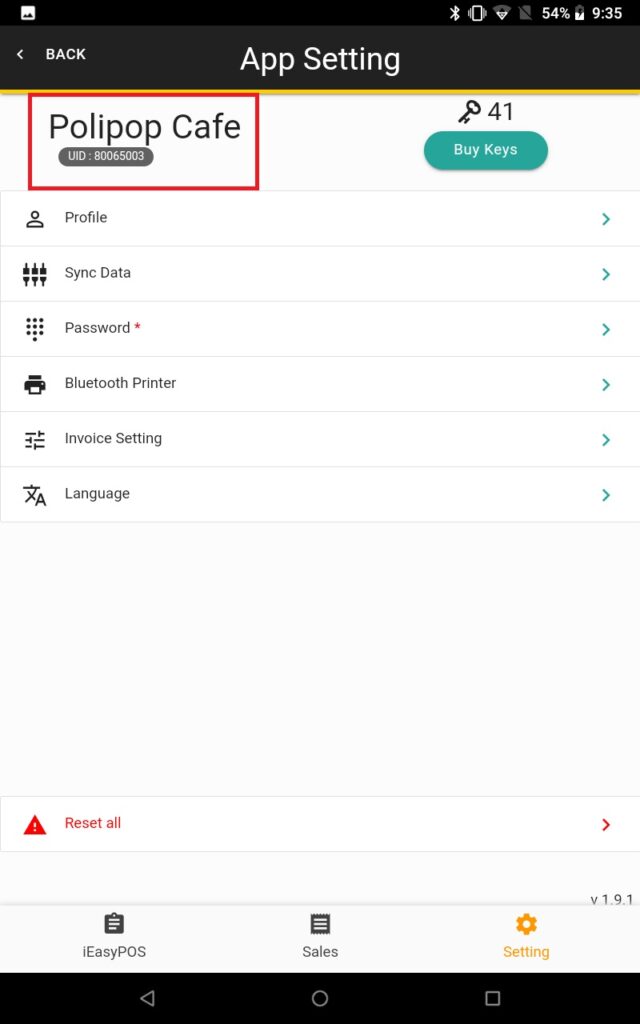
ii. Sync Data
Use to Backup and Restore all the data in the database.
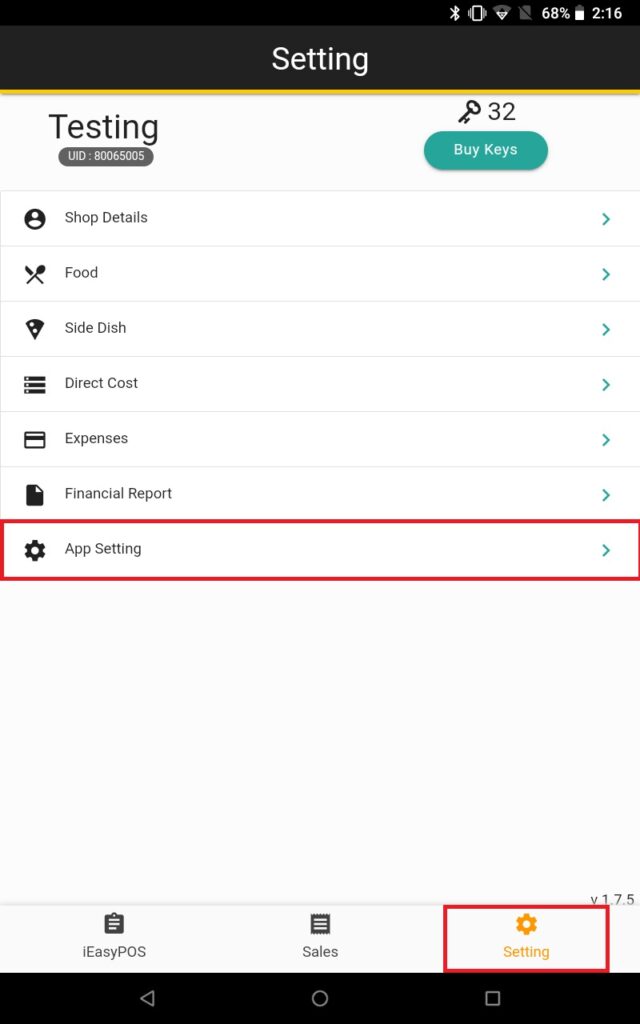
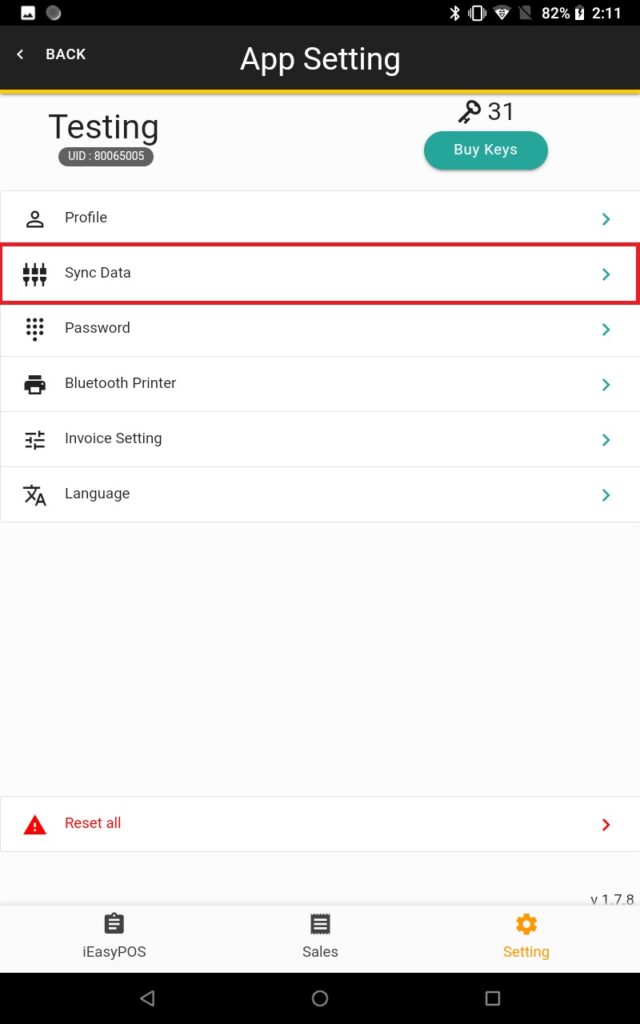
i. Backup Data – Manually backup the sale data.
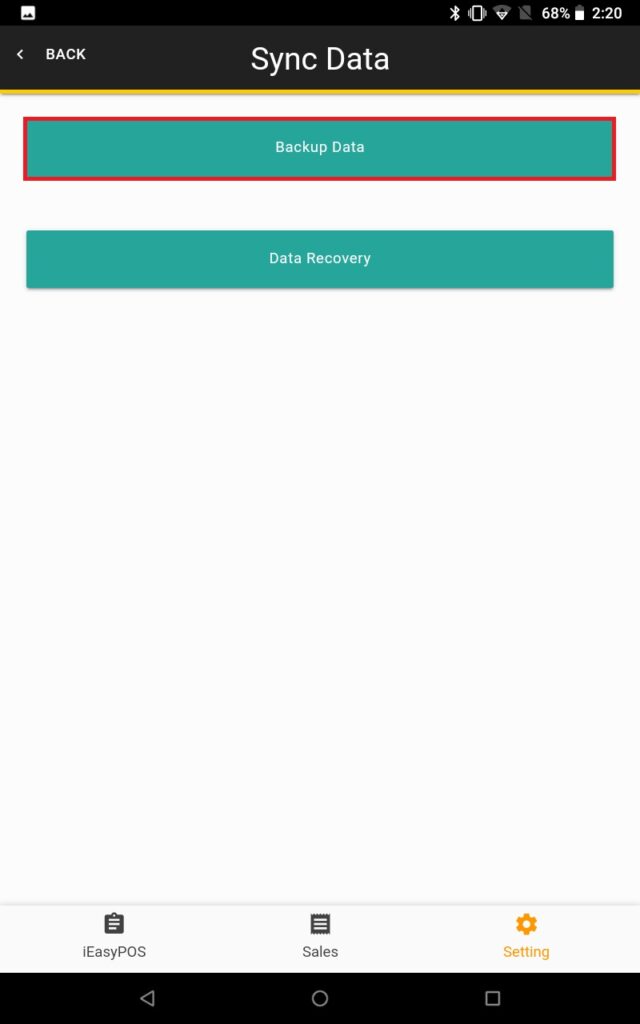
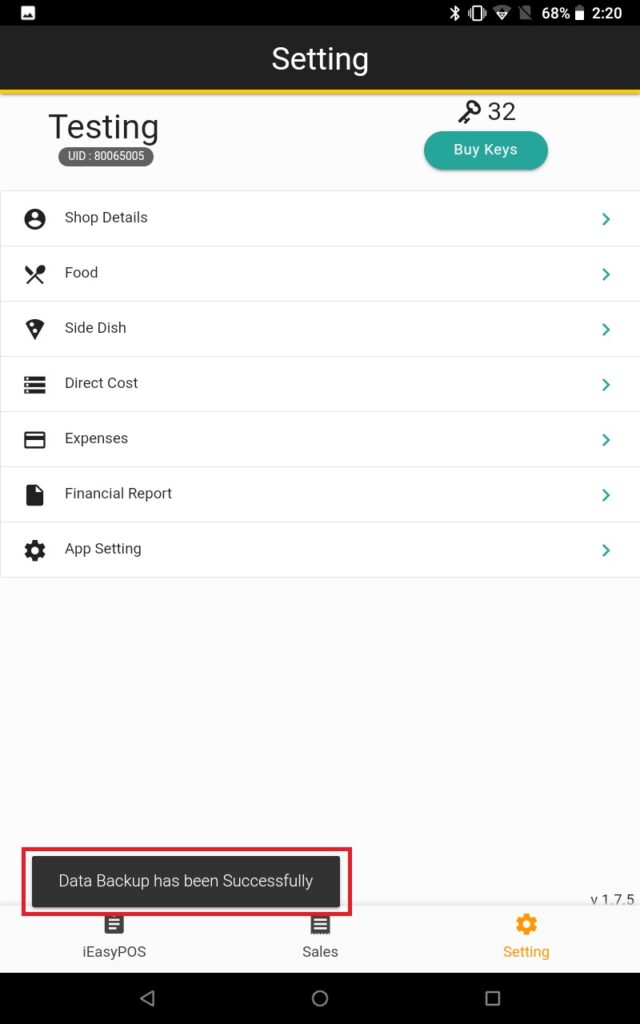
ii. Data Recovery – Restore the previous backup data.
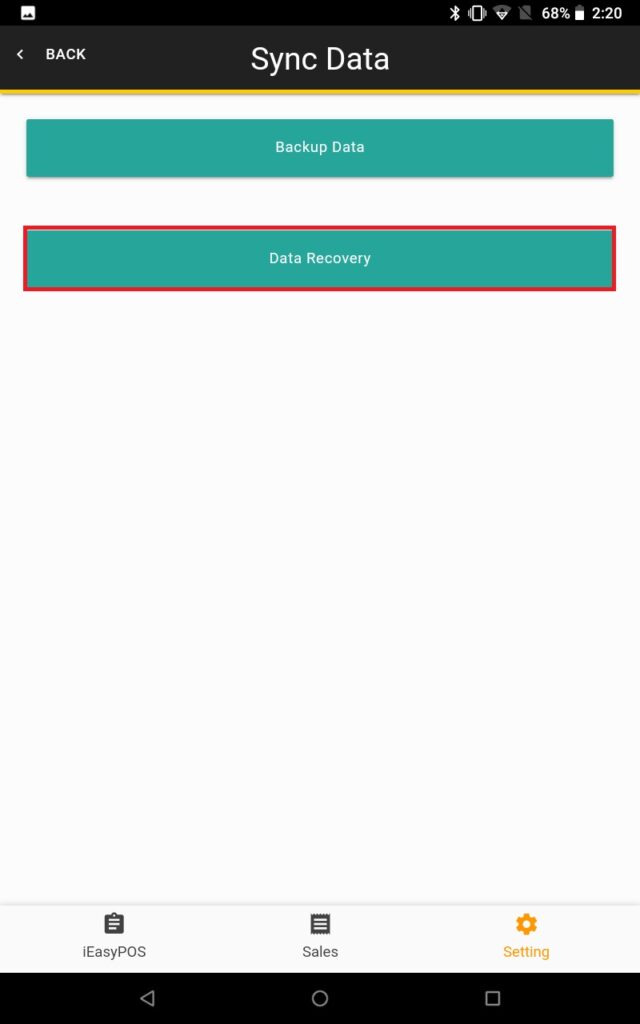
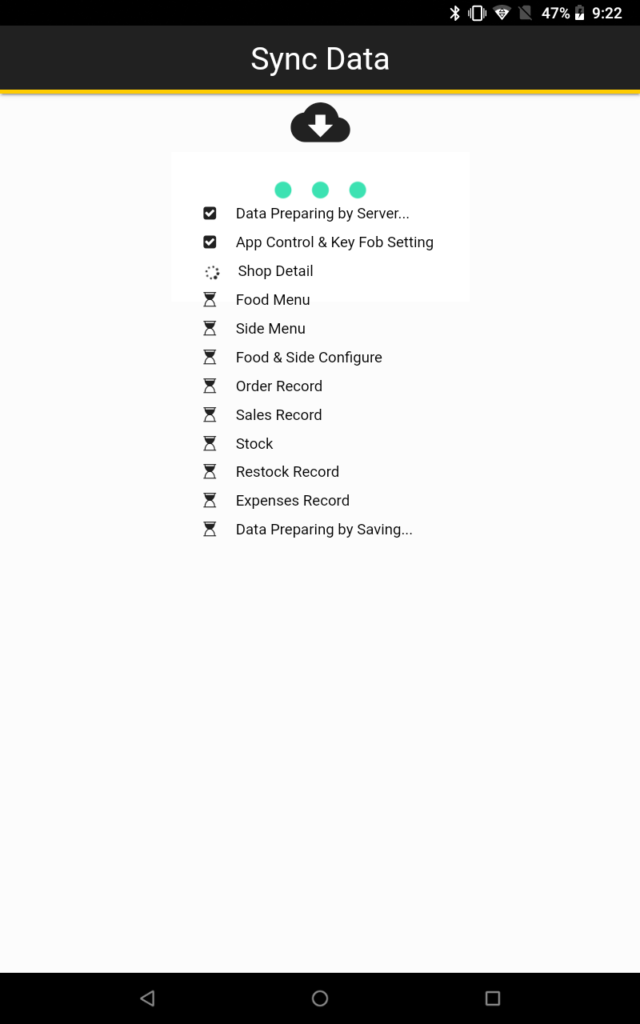
Password
Set a new daily login password to prevent others from using the key on non-working days
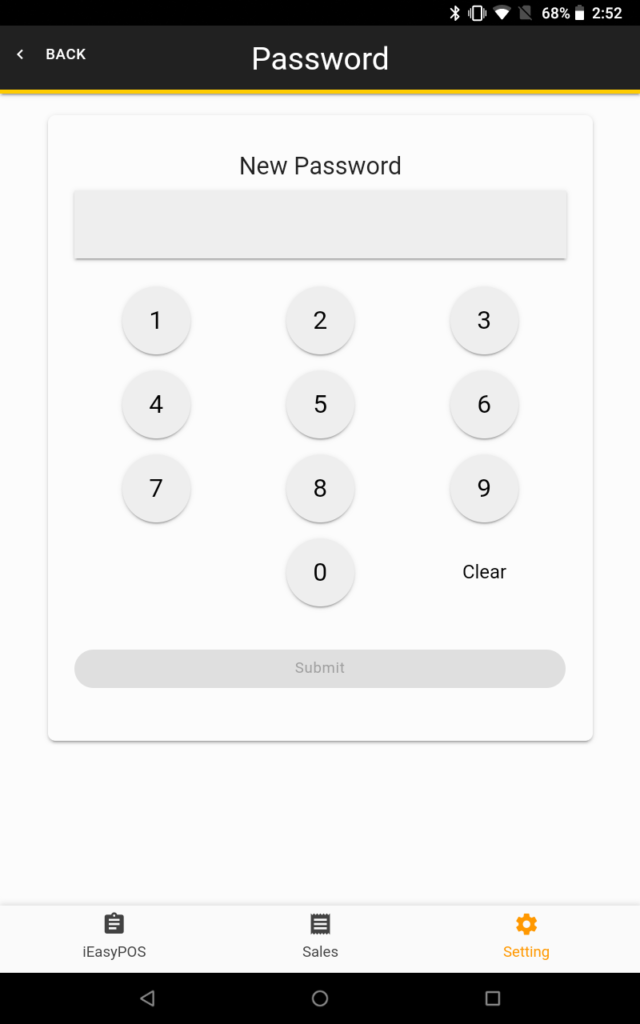
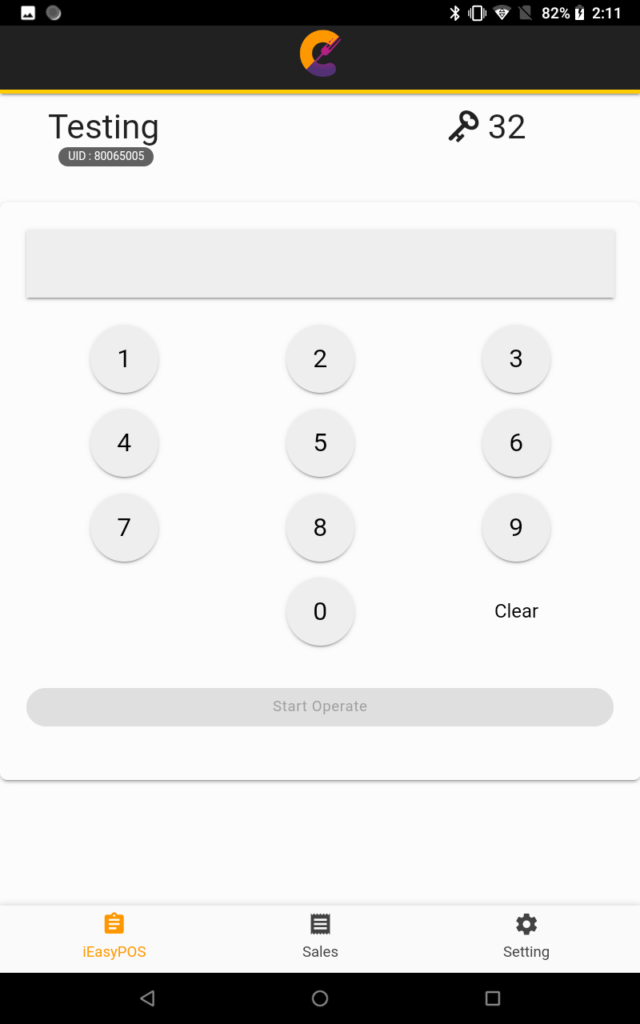
Bluetooth Printer
Connect printer with the app to print invoice/receipt.
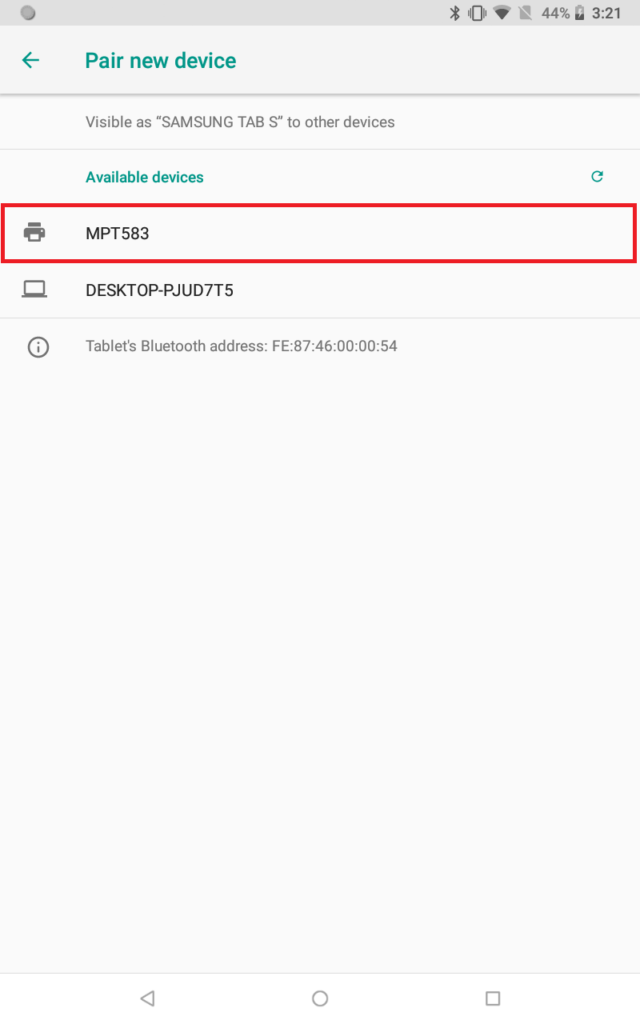
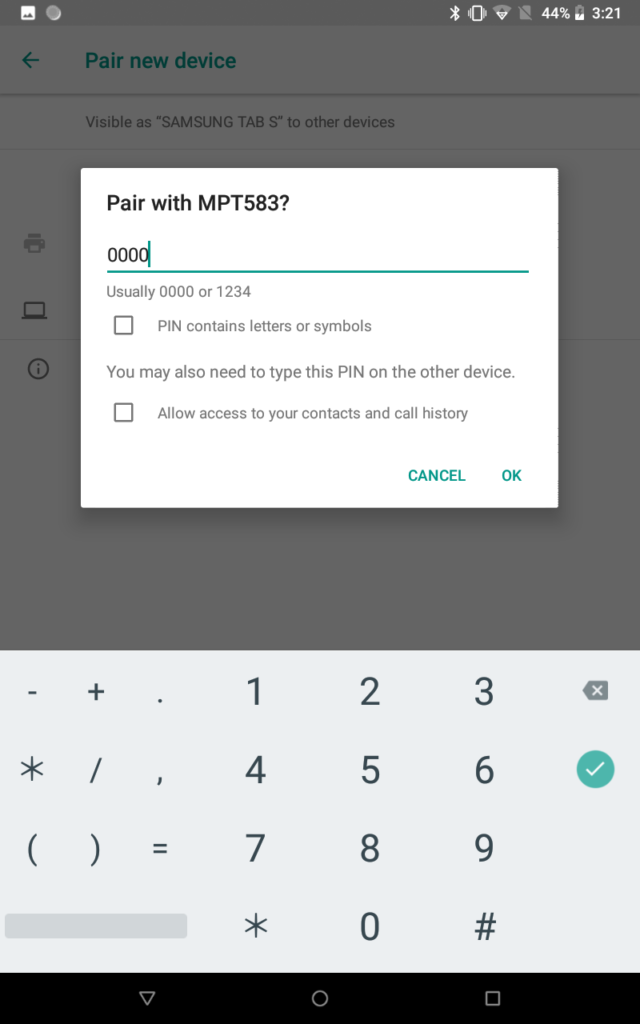
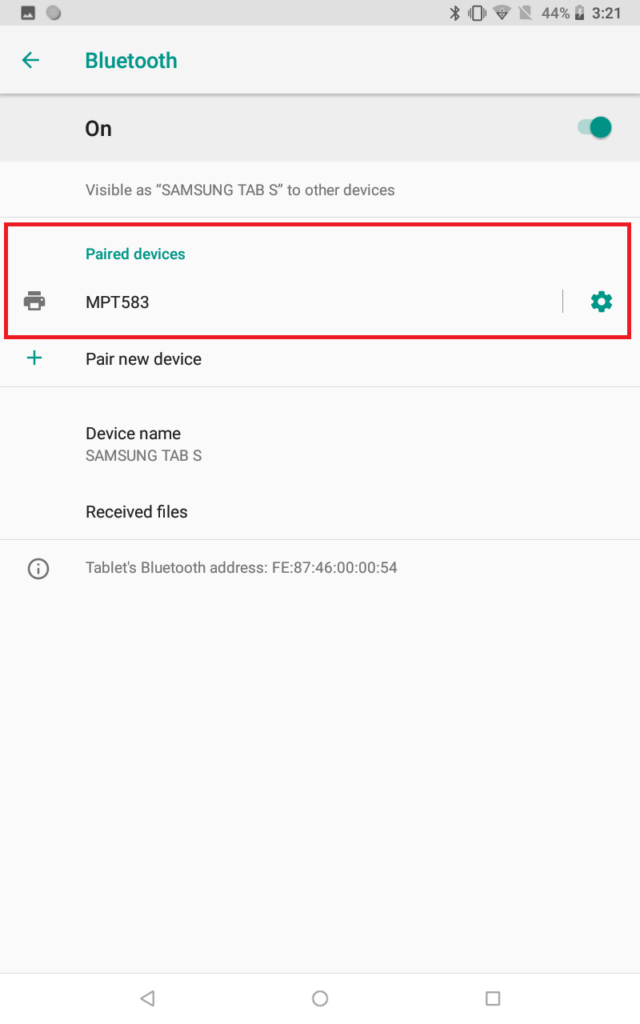
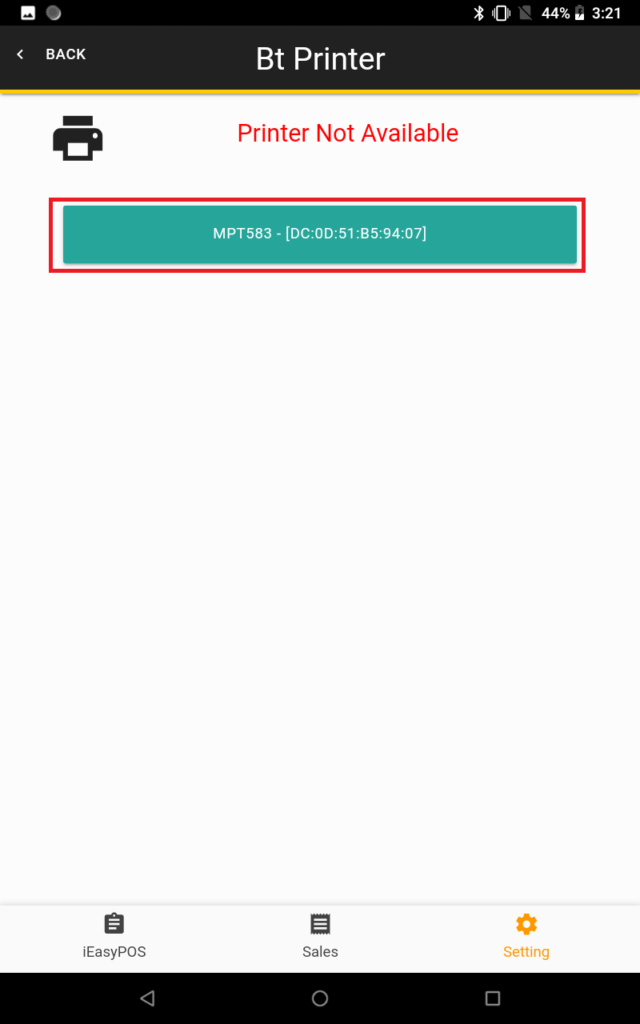
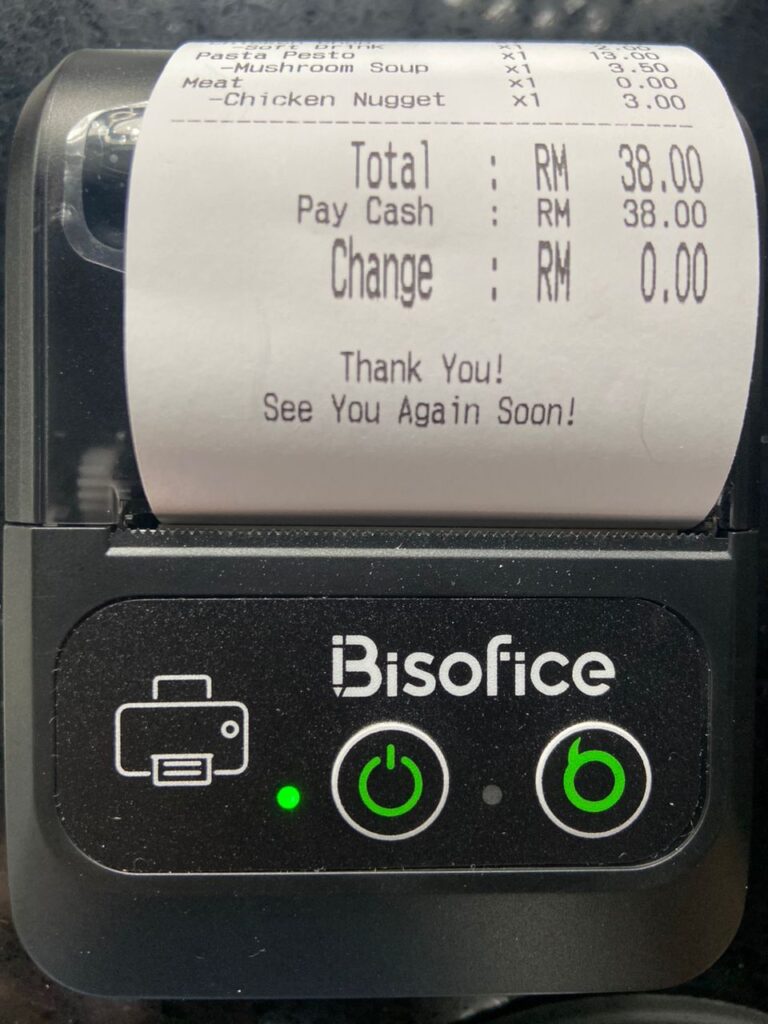
Invoice Setting
Customize the invoice to your preference. Choose between paper widths of 58mm or 80mm. On the dedicated page for customizing the invoice interface for printing, you can adjust settings like showing or hiding elements, inserting custom prefix text, and including extra information in the footer.
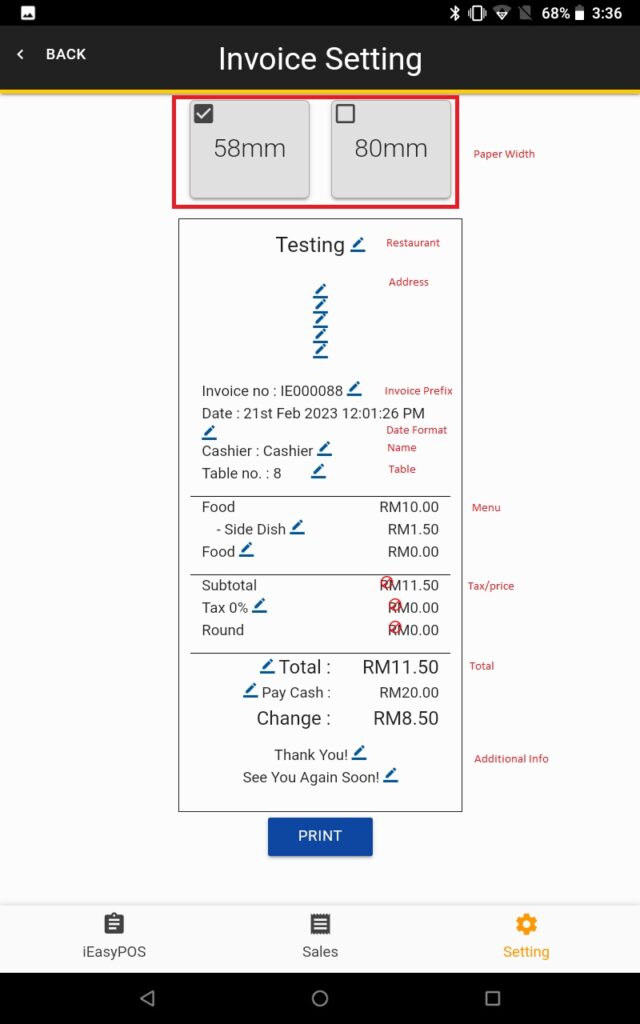
Language
There are three languages: English, 中文 (Chinese), and Bahasa Malaysia (Malay).